Manipulating Data Using Tables
Selecting Multiple Items
Rapid Platform allows you to select multiple items at once. This allows you to use a button from the Command Bar, and apply its commands to multiple items. When multiple items are selected, this allows the user to:
- Delete multiple items
- Link multiple items to another item
- Launch a Process or Workflow using multiple items
To select items in Rapid, hover the cursor over an item row. A circle will appear on the far left of the item row. Press this selection circle.
Once you select an item the circle will become filled, and will now display a checkmark. Additionally, the background will be faintly highlighted in grey.
You can press additional selection circles to select multiple items.
Bulk Editing
While you have multiple items selected in a data table, any edit made to an in-line item will be applied to every item selected. This can be a quick way to update a bunch of items.
For example, let's set the due date to these forward in time
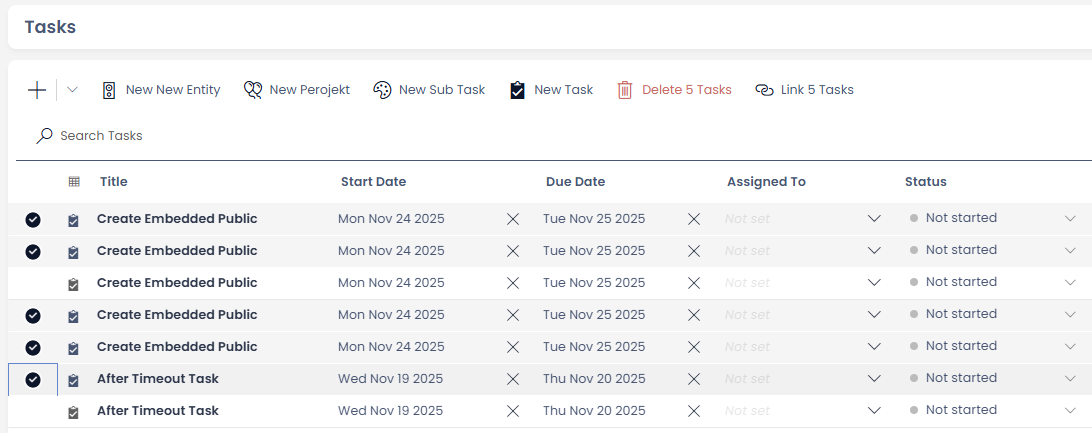
First we set the due date for one of the selected items
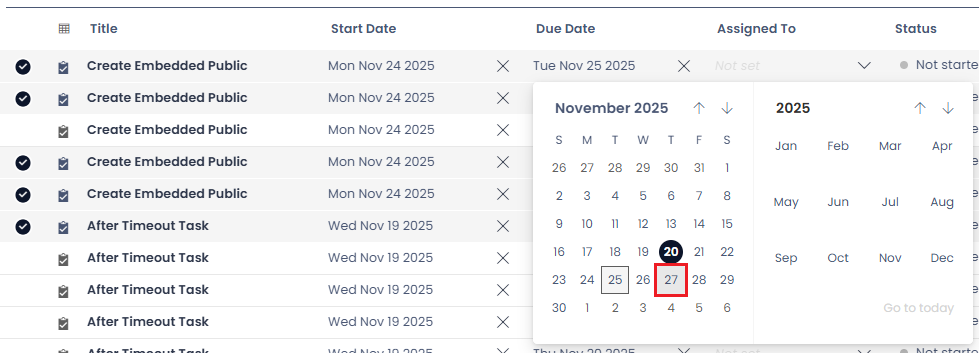
Then note how it affects all the selected tasks. Modified tasks that are not saved are highlighted.
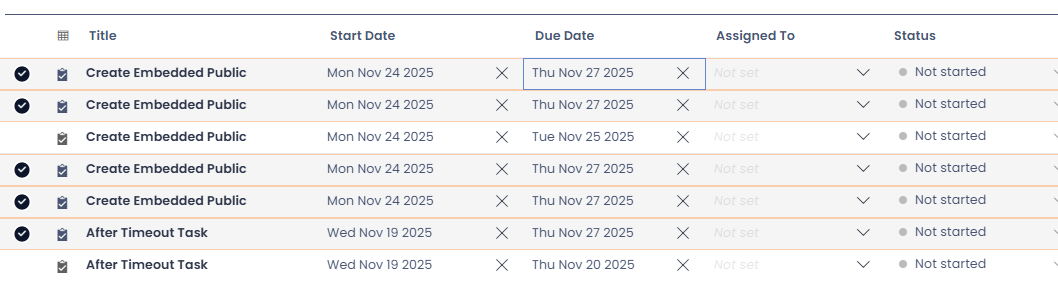
Finally we hit save to commit the changes. Saving will save every modified item, not just the selected ones.
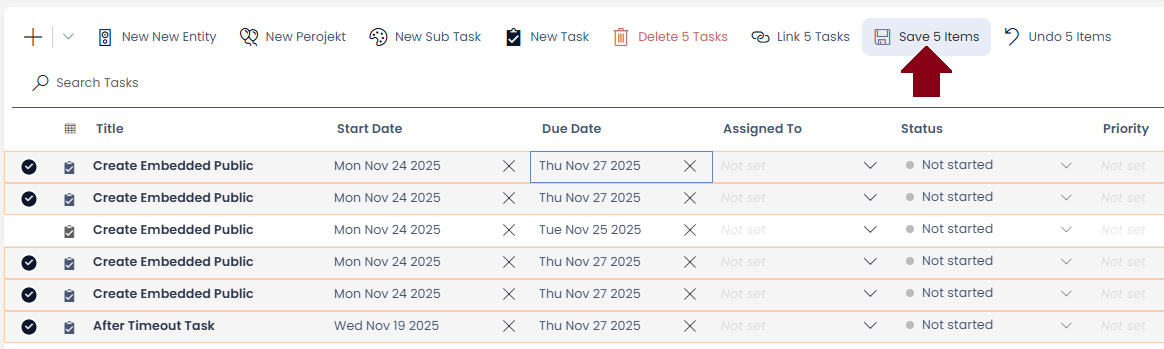
Downloading a CSV Version of the Current View
The Command Bar also contains an Export as CSV button, which will export and download the current table, including any views or filters, as a .csv file.
The button will download the CSV file to your computer, in your computer's default downloads folder.